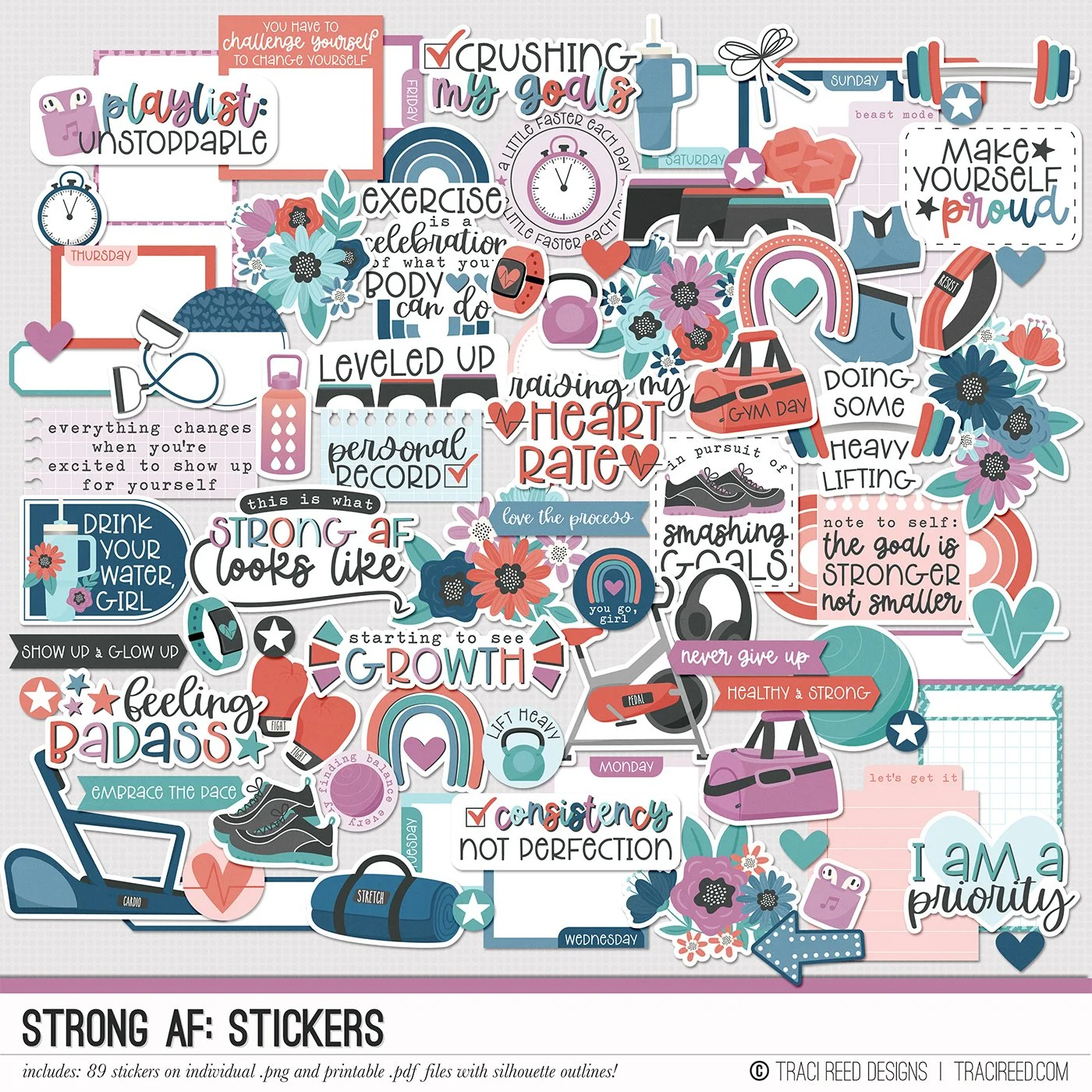Digital Scrapbooking Tutorial: Creating A Giant Letter Title in Photoshop Elements with Donna
Have you seen those layouts with big and bold letter titles? In this post I’ll show you to to easily create your own in Photoshop Elements that you can use to create a digital layout or print and cut! For my layout, I’m using the Strong AF collection!
Open a new canvas the size of your intended layout (so 12x12” here) so that you can accurately judge the size of your letters. Make sure you choose a block font that is chunky and has clean edges, then make it BIG - as big as you want it to be on your page.
Next, you can add interest to your letters with a white border by duplicating the letter layer and adding a white stroke (outside position) with a width of 50px.
To add a shadow, click on the original letter layer and choose Convert to Smart Object > Rasterize Layer then add your preferred drop shadow.
Repeat this process with remaining letters.
Once your letters are the correct size to fit appropriately on your page, clip your preferred papers onto the first layer of each letter (Alt-Ctrl-G/Opt-Cmd-G)
Now you can print your letters to cut or continue to design the rest of your layout in PSE!